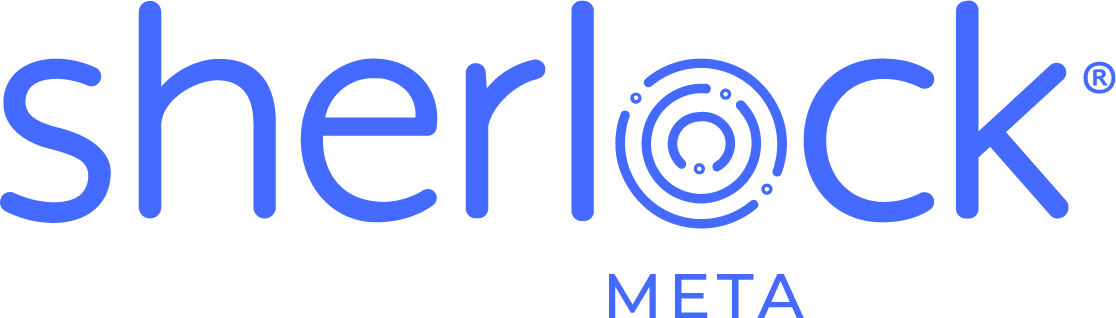Hello all.
I’m happy to announce that we have released the first publicly available version of Sherlock® Mobile. You can jump over to the app store now to download it and try it out on our demo server or, if you have a few minutes, you can read through the brief synopsis of what lead us to develop this app.
As a busy SAP BusinessObjects administrator, you know how much time it can take to ensure that your deployments are running smoothly. It’s complex software. There will be problems with stability, scalability, and performance. There will be bugs. There will be times when you want to just shut it down for the day and find a dark corner in which to hide. This is all part of any enterprise software suite at times.
With Sherlock® Mobile, our goal was to try to make it easier for an administrator who is constantly running around from meeting to meeting, fire to fire, and conference to conference. We wanted to make it so that you could initiate some quick, temporary remedies to a problematic deployment while also giving you the capability to demonstrate trends in service utilization. When we sat down to design Sherlock® Mobile, we thought about our experiences in managing SAP BusinessObjects deployments for our customers. We looked at the features available in the CMC and with other tools. We determined how, we thought, we could make the experience better. Thus, Sherlock® Mobile was born.
We realized a couple of interesting things while we were developing Sherlock® Mobile. The first was that our engine behind Sherlock® Mobile was not only useful for delivering data to Sherlock® Mobile, but also to reports via a Universe. As such, you will see that we launched Sherlock® System Metrics a few weeks ago. The second realization was that Sherlock® Mobile is also useful for those who are interested in tracking changes in deployment utilization – whether it be hour by hour, day by day, or month by month. Due to this, we introduced the ability to look at historical data via the metrics exposed in Sherlock® Mobile.
As you can see in the screenshot below, this time frame is easily modified with the buttons at the top of the chart. You can also limit your scope of time by dragging the controls to the left and right of the bottom of the chart. This will allow you to zoom to a specific timespan (e.g., between noon and two, between monday and tuesday, etc…). You can also set the date range between which you want to analyze service utilization by modifying the to and from date underneath the chart.
Aside from providing the ability to monitor trends in utilization and allowing the stop and start of services, you can also monitor multiple SAP BusinessObjects Enterprise, SAP BusinessObjects Edge or SAP Crystal Server deployments. First you define the system to which you want to connect. You can edit this list to add as many deployments as you like to the list. Once you are connected to a deployment, then you choose to which SIA you want to connect within that deployment. Once you’re connected, you can then choose along the right hand side of the app which service you specifically want to monitor.
Once you have selected a specific service, you can choose the metric that you want to monitor along the lower left hand side of the app – as you can see the screenshot below.
I hope that this blog post has provided you with some useful details for how Sherlock® Mobile can help you to ensure that your SAP BusinessObjects deployments are running smoothly. We have several ideas for how to improve this app, but would love to hear from you based on your experience – either by using the app against our demo server or, more importantly, against your own
Thanks for reading.
Coy